How to Set Up Your Chromecast with Google TV: An Easy Step-by-Step Guide
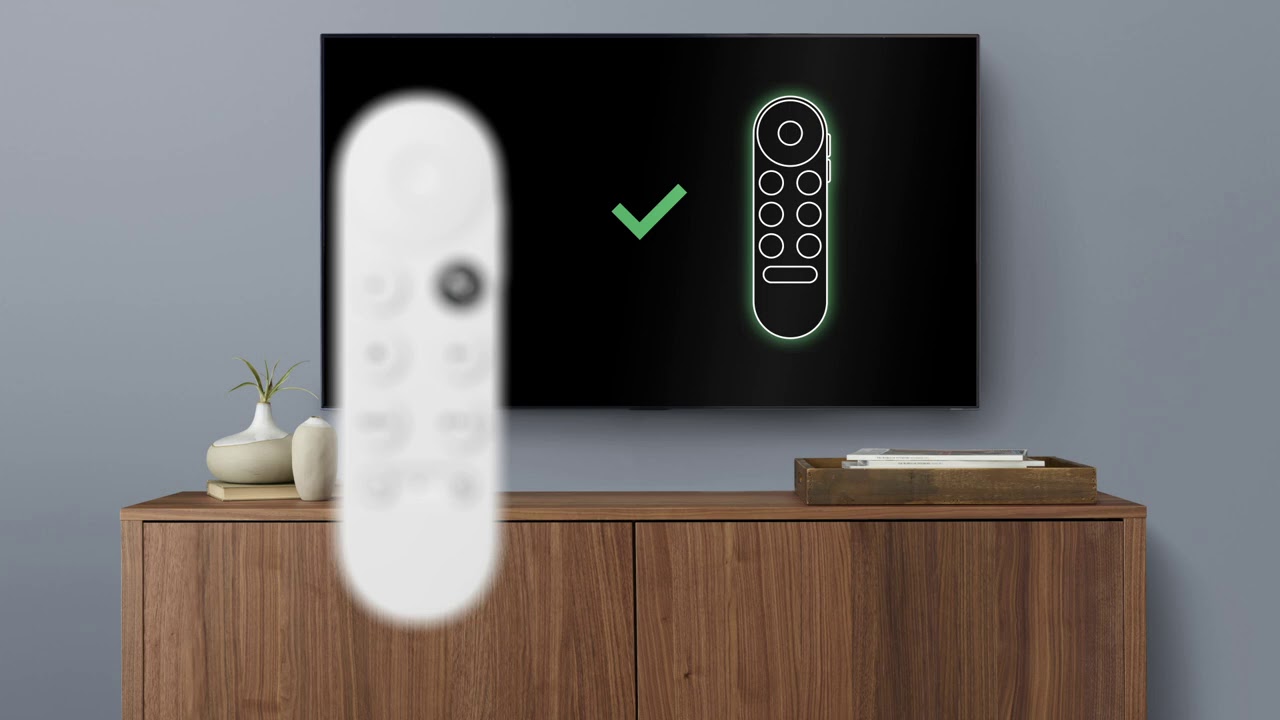
Welcome to your new Chromecast with Google TV! This powerful streaming device pairs seamlessly with the Google Home app for effortless setup and usage. In this guide, we’ll walk you through the process step-by-step, making sure you’re ready to enjoy your new Chromecast in no time. 🎉 Let’s dive right in!
Prepare Your Devices
Let’s start with the basics – what you’ll need for the setup: a Chromecast, power cable, power adapter, voice remote, and two AAA batteries. More than the physical components, remember you’d also require a Google account, Google Home app, and a Wi-Fi network connection. 🔌📺 Remember to put the batteries in your remote and plug your Chromecast into an HDMI port on your TV. Also, don’t forget to connect the power cable to the Chromecast and plug it into a power socket.
Pairing Your Remote
Once the TV is on and switched to the correct HDMI input, you’ll see ‘Start Pairing‘ on your screen if your remote is not paired already. To pair, press and hold the Back and Home buttons on your remote at the same time until you see a pulsing light on your remote. 🕹️ Once you register a connection, you’ll be ready to navigate and select options with your newly paired remote. Remember, the first setting you’ll have to choose is your language preference.
Setting Up the App
The next step is setting up your Chromecast via the Google Home app on your smartphone or tablet 📱. If you don’t have a Google account yet, visit accounts.google.com and follow the steps to create one. Download the Google Home app from Google Play or the Apple App Store. After launching the app, tap on ‘Set Up Chromecast’. You’ll be shown all nearby devices; tap on ‘Chromecast’.
Scanning and Configuring
If there are multiple devices around, you’ll need to select the one with your Chromecast’s ID (displayed in the corner of your TV screen). Scan the QR code and let the Google Home app guide you through the setup. 💼 You’d need to specify the room for the Chromecast, your Wi-Fi network, and log into Chromecast with your Google account. The device setting up the Chromecast should also be connected to the same Wi-Fi network.
Setting Up Google Assistant
You’re nearly there! Now, let’s set up Google Assistant so you can use your voice remote. If you already have Voice Match configured on another device, Google Assistant will connect automatically. 🗣️
Personalizing Your Experience
Next up, select the services you’d like to use with Google TV. This helps personalize your experience on the platform. And then, decide what you’d like to display on your TV when not in use. Once selected, confirm the summary of your choices on the Google Home app. As you click ‘Done’, your personalized settings will be saved. 💯
Final Set Up on TV
We’re at the last leg! Use your now-set-up remote to finish settings on your TV. Be it controlling your TV, sound bar, or receiver, your Chromecast remote can handle it all. If your brand of TV is automatically detected, the remote settings will sync effortlessly. If not, manually select your sound playback device and configure the remote to control TV volume and power. 🎚️
Ready to Cast!
Voila! Your Chromecast with Google TV setup is now complete. The streaming services chosen will now install, leaving your Chromecast ready for use. 🥳 So, sit back, grab that popcorn, and start casting with Google TV!
Conclusion: 🏁
Congratulations! 🎉 You’ve successfully set up your Chromecast with Google TV. We hope this step-by-step guide has helped you through each phase of the process. For additional assistance or to learn more, you can visit the Chromecast with Google TV Help Center. Happy casting! 📺🎉
FAQ
What is Chromecast with Google TV?
Chromecast with Google TV is a streaming device by Google that allows you to stream your favorite entertainment directly from your phone, tablet, or laptop to your TV.
How to set up Chromecast with Google TV?
To set up Chromecast with Google TV, you need to plug the device into your TV’s HDMI port, switch to the correct HDMI source, connect to a Wi-Fi network, and follow the on-screen steps to set up the rest.
Do I need a Google account to set up Chromecast?
Yes, you will need a Google account to set up your Chromecast with Google TV.
What’s included in the Chromecast with Google TV box?
The box includes a Chromecast dongle, a voice remote, 2 AAA batteries for the remote, a power adapter, and a USB Type-C cable.
Can I use Chromecast with Google TV without an Internet connection?
No, Chromecast with Google TV requires an Internet connection to stream content.
Can I set up Chromecast with Google TV on any TV?
Yes, as long as your TV has an HDMI port, you should be able to set up the Chromecast with Google TV.
What apps are available on Chromecast with Google TV?
Chromecast with Google TV provides access to thousands of apps including Netflix, YouTube, Disney+, Hulu, HBO Max, Peacock, and many more.
How do I connect Chromecast to Wi-Fi?
During the initial setup, the Chromecast with Google TV will automatically prompt you to connect to a Wi-Fi network. You can select your network and enter the password to connect.
Can I control Chromecast with Google TV using my phone?
Yes, you can use your phone, tablet, or laptop to stream content directly to your TV via the Chromecast with Google TV.
Can I use Chromecast with Google TV in a different country?
While Chromecast with Google TV is designed for use in the country of purchase, it’s often possible to use it in other countries. However, available services and features may vary.
How to restart Chromecast with Google TV?
You can restart your Chromecast with Google TV from the settings menu, by navigating to System > About > Restart.
How to reset Chromecast with Google TV to factory settings?
You can perform a factory reset by navigating to Settings > System > About > Factory Reset on your Chromecast with Google TV.
Can I install new apps on Chromecast with Google TV?
Yes, you can download and install new apps from Google Play Store on your Chromecast with Google TV.
How to update the software on Chromecast with Google TV?
Chromecast with Google TV automatically updates its software when connected to the Internet. However, you can manually check for updates in the settings menu.
Can I use a VPN with Chromecast with Google TV?
Yes, it’s possible to use a VPN with Chromecast with Google TV, but you’ll need to install a VPN app from the Google Play Store first.
Help, my Chromecast with Google TV is not responding!
Try restarting your Chromecast with Google TV or reset it to factory settings. If the problem continues, contact Google support.
How to control the volume on Chromecast with Google TV?
You can control the volume directly from your remote. There’s also an option to control it from your mobile device or computer.
Can I watch live TV on Chromecast with Google TV?
Yes, with apps like YouTube TV or Hulu with Live TV, you can watch live TV on Chromecast with Google TV.
Can someone else use my Chromecast with Google TV?
Yes, others can cast to your Chromecast with Google TV if they’re connected to the same Wi-Fi network.
How to set up parental controls on Chromecast with Google TV?
You can set up parental controls in the settings menu by creating a kid’s profile that allows you to restrict content based on the rating.
Can I use Chromecast with Google TV with Google Home?
Yes, you can integrate Chromecast with Google TV into your Google Home ecosystem and control it with voice commands.
How to use the voice search on Chromecast with Google TV?
Press the Google Assistant button on your remote and speak your command or query. Your Chromecast will search across your apps for relevant content.
Can I customize the home screen on Chromecast with Google TV?
You cannot customize the home screen extensively, but you can reorder the apps on your home screen.
Does Chromecast with Google TV support 4K and HDR?
Yes, Chromecast with Google TV supports up to 4K HDR at 60 frames per second.
Can I run games on Chromecast with Google TV?
While Chromecast with Google TV supports some games from the Google Play Store, it’s not primarily designed for gaming.
Why can’t I see my Chromecast on my device?
Make sure your Chromecast with Google TV and casting device are on the same Wi-Fi network. Also, ensure the Google Home app is up-to-date on your casting device.
Can I change the language on Chromecast with Google TV?
Yes, you can change the default language in the settings menu of the Chromecast with Google TV.
How to disable sleep mode on Chromecast with Google TV?
Sleep mode cannot be entirely disabled on Chromecast with Google TV. However, you can adjust the sleep interval in the screen saver settings.
How much does Chromecast with Google TV cost?
The price of Chromecast with Google TV may vary by region. Please check the Google Store or local retailers for the most accurate pricing.
What is the working temperature range for Chromecast with Google TV?
Chromecast with Google TV is designed to work in a wide range of temperatures typical to home environments. If the device gets too hot, it may switch off automatically to cool down.
 ping.fm
ping.fm 