Step-by-Step Guide: How to AirPlay from iPhone to Android TV
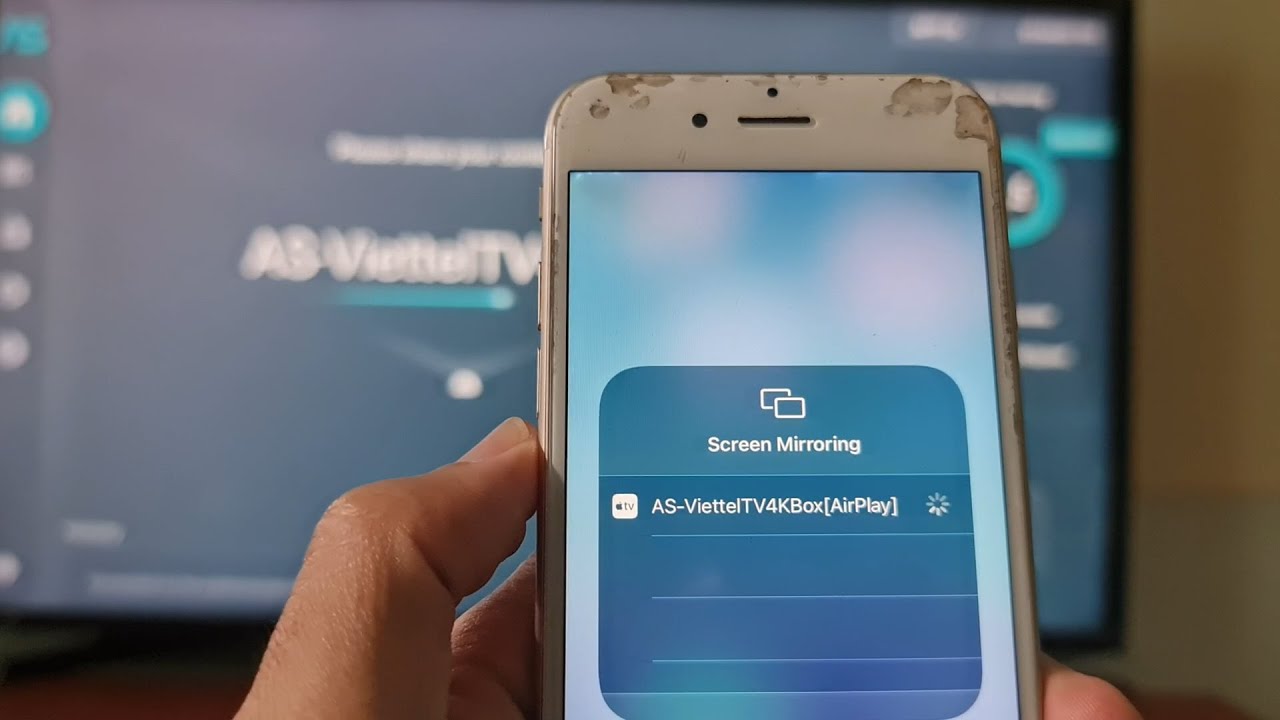
Looking to enjoy an immersive screen experience on your Android TV? Well, iOS users, it’s time to rejoice! Contrary to the popular belief, iPhone’s AirPlay is possible even on Android TVs that do not natively support the feature. That’s right, Android TV box and your iPhone can become best buddies, opening a whole new world of entertainment for you! Let’s quickly get you through the process! 🚀📺📱
Grab the AirScreen App from Google Play Store
Firstly, you need to open the Google Play Store on your Android TV. Next, make your way to the search menu, and type ‘Air Screen‘ and press okay. In the related results, spot the AirScreen app and get it installed on your TV. 📲🔍
The Initial Setup
Once you have installed the AirScreen app, open it, and there will be settings for you to set up. After setting up, press the return button on your remote. Your TV is now all set to receive any content from your iPhone via AirPlay. 📺🛠
Time to AirPlay from iPhone
Get to your iPhone now, and open the control center. Look out for the option called ‘Screen Mirroring’ and select it. Next, you’ll see a list of devices you can mirror to – simply tap the name of your TV. There you go, you have initiated mirroring from your iPhone to the big screen of your Android TV. You can now enjoy your favorite media on the big screen! 🎉🗺🙌
Conclusion: 🏁
And, that’s it! You’ve successfully managed to AirPlay from your iPhone to your Android TV. This simple workaround lets you break the barriers and turn your viewing experience a notch higher. Now, every bit of content on your iPhone has the potential to come alive on the big screen. Not only does it offer more flexibility when it comes to entertainment, but it also paves way for a seamless user experience. So, sit back and indulge in your favorite content, because your Android TV and iPhone have just become a powerhouse of entertainment! 🎬🍿✨
FAQ
Can I use AirPlay with my Android TV?
Yes, although AirPlay is primarily designed for Apple devices, there are several third-party apps available that enable you to use AirPlay with your Android TV.
What is AirPlay?
AirPlay is a proprietary protocol suite developed by Apple Inc. that allows wireless streaming of audio, video, and photos, and related metadata between devices.
Can I use AirPlay on any Android TV?
As long as you have access to install third-party apps on your Android TV, you should be able to use AirPlay with it.
How can I install a third-party app for AirPlay on my Android TV?
Most Android TVs have a Play Store from where you can download and install apps. Search for AirPlay apps in the Play Store and follow the on-screen instructions to install.
Do I need a specific AirPlay app for my Android TV?
The specific app you need may depend on your particular Android TV and its operating system. Some popular third-party apps that support AirPlay include AirScreen and AllCast.
What is the average cost of a third-party app for AirPlay?
Prices may vary, but many third-party AirPlay apps for Android TV are available for free, while some have a premium version for advanced features.
Is AirPlay safe to use on my Android TV?
Yes, as long as you are using a trusted third-party app and your home network is secure, using AirPlay should be safe.
Can I AirPlay photos and music, in addition to video?
Yes, AirPlay supports the streaming of photos, music, and videos from iPhone to Android TV.
Are there any limitations when using AirPlay with Android TV?
The limitations will largely depend on the third-party app you use. Some apps may not support 4K streams, some may have ads in the free version, or some may not support every AirPlay feature.
How do I use AirPlay from my iPhone after installing the app on my Android TV?
Once the app is installed and open on your Android TV, go to the Control Center on your iPhone and select Screen Mirroring, then select your Android TV from the list of devices.
Why can’t I see my Android TV listed on my iPhone under Screen Mirroring?
Make sure both your iPhone and Android TV are on the same Wi-Fi network and that the AirPlay app on your Android TV is open.
Does my iPhone need to be on the same Wi-Fi network as the Android TV?
Yes, for AirPlay to work, both devices need to be on the same Wi-Fi network.
Does my Android TV need to be a smart TV to use AirPlay?
Yes, your Android TV needs to be smart, meaning it should have the capability to connect to the internet and download apps.
Does the quality of the streamed content depend on my Wi-Fi speed?
Yes, a strong and stable Wi-Fi connection can help ensure high-quality streams.
Will using AirPlay drain the battery on my iPhone quicker?
As with other processes, using AirPlay on your iPhone can consume more battery power than when your phone is idle.
What can I do if the streaming lags or buffers a lot?
Try restarting both your iPhone and Android TV, check your Wi-Fi connection, and ensure that your iPhone is close enough to your Android TV.
Can I still use my iPhone while streaming content to my Android TV using AirPlay?
Yes, you can still use your iPhone while streaming content; however, if you open other media apps, they may play over your airplayed content.
How can I stop AirPlay from my iPhone to my Android TV?
You can stop AirPlay by going to the Control Center on your iPhone, tapping Screen Mirroring, then tapping Stop Mirroring.
Why is the audio out of sync with the video while using AirPlay?
This can be due to a poor Wi-Fi connection, so try moving closer to your router or using a different Wi-Fi network. If the problem persists, try rebooting your devices.
Can I use AirPlay to mirror my iPhone screen to my Android TV and not just media?
Yes, you can mirror your entire iPhone screen, not just media content, to your Android TV using AirPlay.
Does AirPlay work with older iPhones?
AirPlay is compatible with iPhones that run on iOS 4.2 or later.
Is it possible to use AirPlay without Wi-Fi?
AirPlay usually requires a Wi-Fi network to connect your iPhone to your Android TV. However, some third-party apps might offer solutions for using AirPlay without a Wi-Fi network.
Why does my Android TV not show up in the list of available Screen Mirroring devices?
Ensure that your Android TV and iPhone are connected to the same WiFi network, and the AirPlay app is running on your Android TV.
What should I do if the third-party app I downloaded doesn’t support AirPlay?
If it happens, uninstall the app and look for another app in the Google Play Store that supports AirPlay.
In case of no sound during playback, what should I do?
First check if the volume is not muted on either of the devices. If the problem persists, restart both the iPhone and Android TV.
Why is the image quality poor while streaming?
The streaming quality can be affected by the Wi-Fi network strength. For a better experience, make sure you are close to the Wi-Fi router.
Can I use AirPlay on an Android phone to connect to an Android TV?
AirPlay is a feature specific to Apple devices. However, Android devices have similar features like Cast from Google that lets you mirror your phone screen on your Android TV.
Can I use Bluetooth instead of Wi-Fi for AirPlay?
No, AirPlay requires a Wi-Fi connection to function.
Does AirPlay support casting games from iPhone to Android TV?
Yes, you can project games from your iPhone to your Android TV using AirPlay. However, performance might vary depending on the game and the quality of your Wi-Fi connection.
Does using AirPlay affect the performance of my iPhone?
Using AirPlay should not drastically affect the performance of your iPhone unless you are running several other resource-heavy apps simultaneously.
 ping.fm
ping.fm 