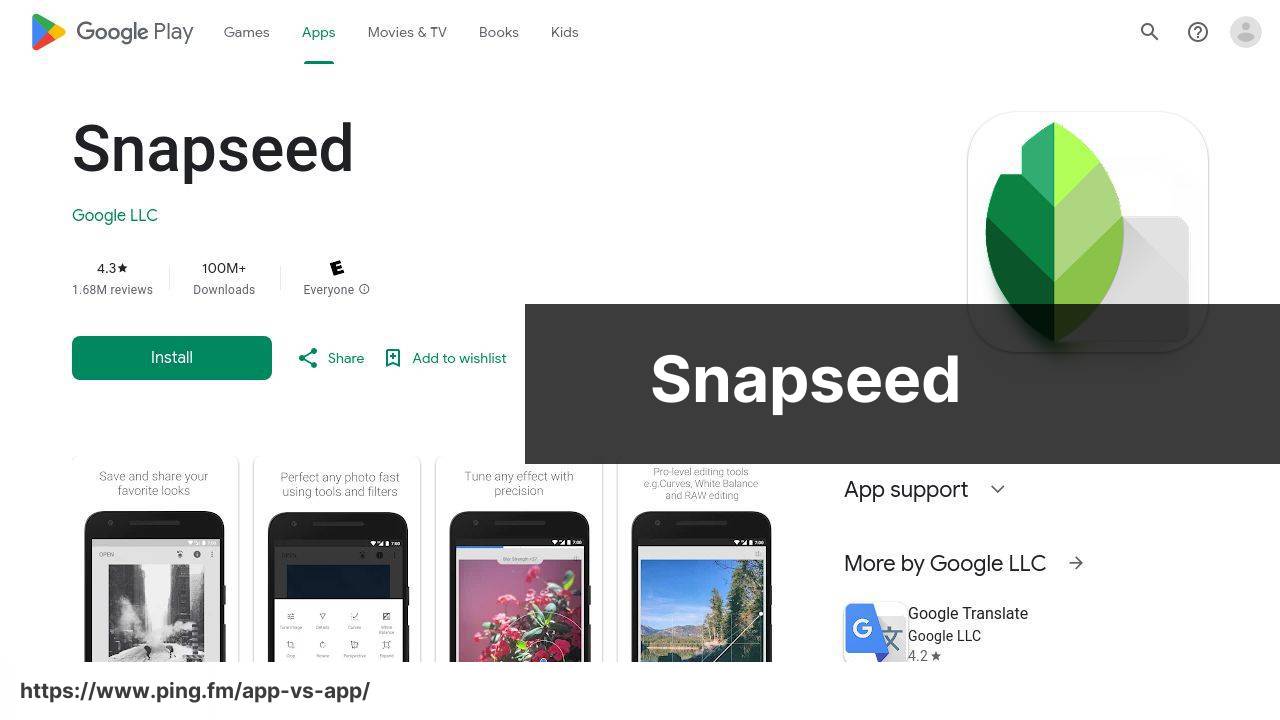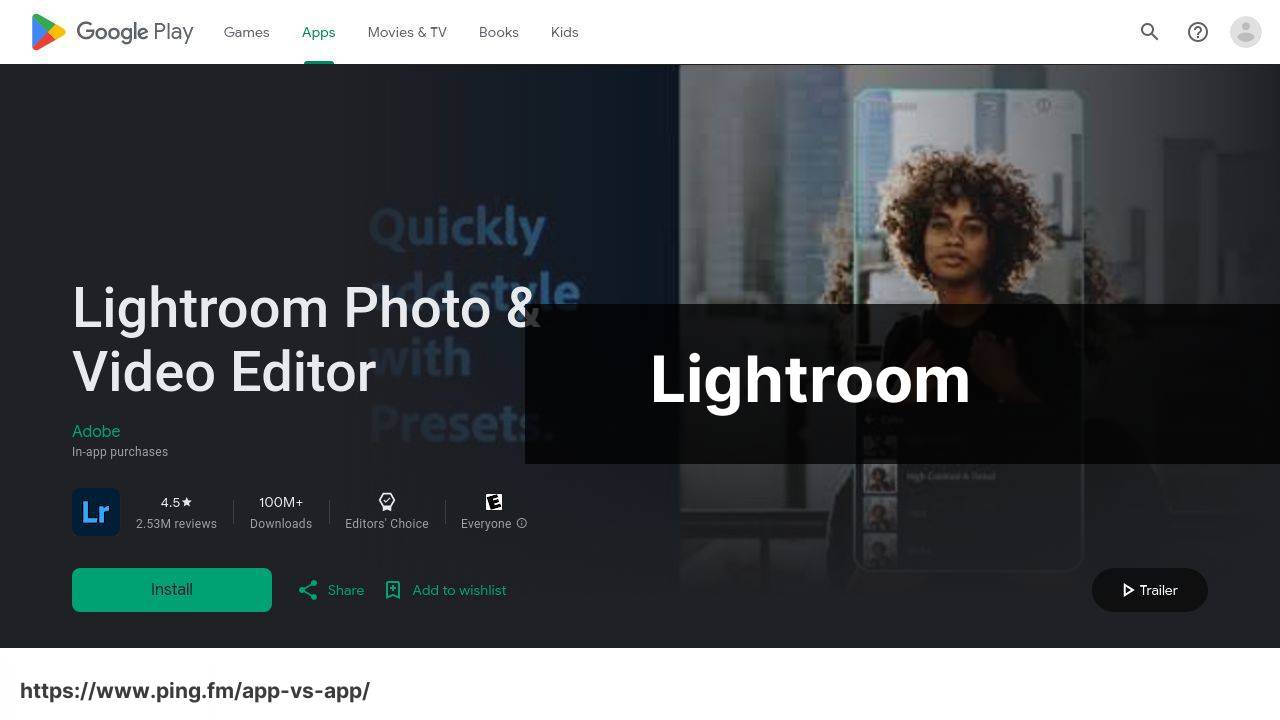Last update on
Snapseed vs Lightroom (best android apps / software)
Compare | Winner | |
| User Interface | ||
| Ease of Use | ||
| Available Features | ||
| Quality of Output | ||
| Stability | ||
| Customer Support | ||
| Affordability | ||
| Versatility | ||
| Community | ||
| Customer Reviews | ||
| FREE / PAID | Snapseed is free to download and use. It doesn’t contain in-app purchases. | Lightroom is free to download. Advanced features and cloud storage require a subscription, starting at $9.99/mo for Adobe Photography plan. |
| Conclusion | Snapseed is free, packed with features, and doesn’t contain ads, ideal for anyone who enjoys editing. | Lightroom is rich on advanced features, great for professionals, but requires subscription for premium features. ⚖️ |
Snapseed Pros & Cons
Simple layout
Precise editing controls
Many useful tools
Powerful features
Free to use
Lightroom Pros & Cons
Professional quality features
☁️ Cloud storage and sync
Advanced color correction
Helpful tutorials
Presets for quick editing
Adobe Creative Cloud integration
Overwhelming for beginners
No feedback community
No tagging for pictures
No cloud sync
Steep learning curve
May be slow on older devices
Requires subscription for premium features
Internet connection required for sync
Lack of social features
Storage costs extra
Can be complex for beginners
Other best android apps
Photoshop Express 🗽 is user-friendly, but some tools require an Adobe subscription. 🎭
PicsArt 🎈 is a playful app that’s great for social media edits but contains lots of ads. 👀
Prisma 🌈 transforms photos with arty styles but best results need a subscription.💰
FAQ
What is the Snapseed app and what are its key features?
Snapseed is a powerful, Google-developed photo editing application for Android devices. Its prominent features include 29 Tools and Filters like Healing, Brush, Structure, HDR, and Transform. Each tool is adjustable to suit your editing needs. Snapseed also supports JPEG and RAW files, allows for fine, precise control with its selective filter, and provides a variety of effects and enhancements like vintage styles and text additions.
How does Adobe Lightroom compare to Snapseed for Android?
Both Adobe Lightroom and Snapseed are robust photo-editing apps, but they have key differences. Adobe Lightroom provides professional-grade editing tools and is geared toward photographers looking for in-depth editing and color correction options. Additionally, it offers cloud storage and syncing capabilities. Snapseed, on the other hand, is more user-friendly and perfect for casual photographers who want to touch up their photos quickly and efficiently without missing out on essential editing features.
Are the Snapseed and Lightroom apps free to use on Android?
Yes, both the Snapseed and Adobe Lightroom apps are available for free on Android. However, Lightroom offers additional features and cloud storage in its premium version, which requires a subscription.
Can you save your work for future editing in Snapseed?
Yes, Snapseed has a feature known as ‘Stacks’, which allows you to save your edits intuitively. You can view, re-edit, and delete any of these adjustments at a later time.
What kind of document formats does Adobe Lightroom support?
Adobe Lightroom offers comprehensive support for various image formats including JPEG, TIFF, PSD, RAW, and others. It also supports importing and exporting photos in these formats.
Can Snapseed handle Raw files?
Yes, Snapseed can handle RAW files. This feature allows photographers to get the maximum amount of detail from their photos and gives extensive control over a picture’s attributes like brightness, highlights, shadows, color temperature, and more.
How can I share my edited photos from Lightroom?
Adobe Lightroom offers easy photo sharing options. You can export and share your edited photos directly to social media, via email, or through cloud storage. The app also features built-in collaboration and sharing features to easily showcase your work.
Does Snapseed offer any filters to enhance photos quickly?
Snapseed comes equipped with several filters grouped under ‘Looks’. These include a range of enhancements and tonal adjustments that can give your photos a distinct style with just a single tap.
Can I use Adobe Lightroom on multiple devices?
Yes, one of the biggest advantages of Adobe Lightroom is its cross-device capabilities. With a single subscription, you can use the app and access your photos on several devices, including smartphones, tablets, and desktop computers, with edits synced across all platforms.
Does Snapseed provide a way to correct perspective in photos?
Yes, Snapseed offers a ‘Perspective’ tool that allows you to adjust the perspective of your photo vertically or horizontally. This is especially useful for architectural photography, or images where the alignment may appear skewed.
How do I manage and organize my photos in Lightroom?
Adobe Lightroom provides extensive organization features. You can sort your photos into Collections, add star ratings, and use flags to keep track of your favorite images. Lightroom’s search function can also locate photos based on metadata, such as location or date taken.
Is there an automatic enhancer tool in Snapseed?
Yes, Snapseed offers an ‘Auto Adjust’ option within its ‘Tune Image’ tool. This feature automatically improves aspects like brightness, contrast, saturation, and warmth in your photos.
Does Adobe Lightroom offer tutorials or guides for beginners?
Yes, Adobe Lightroom includes interactive tutorials and guides that teach beginners how to effectively use the app’s features and tools. These tutorials can be accessed through the Adobe Lightroom Help Center.
Can I remove unwanted objects from my photos using Snapseed?
Yes, Snapseed provides a ‘Healing’ tool that allows you to remove blemishes or unwanted objects from your pictures. It’s an effective feature for quick retouching and cleaning up your images.
Do I need an Adobe Creative Cloud subscription to use Lightroom on Android?
While the basic features of Adobe Lightroom can be accessed for free, a paid Adobe Creative Cloud subscription is required to unlock its full capabilities, such as cloud storage and additional editing tools.
Can I add text or frames to my photos using Snapseed?
Yes, Snapseed allows you to add text and frames to your photos. The ‘Text’ tool offers a variety of fonts and colors, while the ‘Frames’ tool provides different framing styles to enhance your images further.
Can I edit videos in Adobe Lightroom?
No, Adobe Lightroom on Android currently doesn’t support video editing. However, Lightroom for desktop does provide basic video editing tools, such as trim and basic color correction.
How can I save my photo editing presets in Snapseed?
Snapseed allows you to save your editing adjustments as a ‘Look’. Once saved, this ‘Look’ can be applied to other photos quickly, providing a consistent style across your pictures.
What is the learning curve like for Adobe Lightroom versus Snapseed?
Adobe Lightroom, with its extensive feature set and professional-grade tools, may require some time for beginners to get accustomed to. On the other hand, Snapseed has been designed with ease of use in mind, ensuring a smoother learning curve for users of all skill levels.
Is it possible to adjust the intensity of filters in Snapseed?
Yes, once a filter is applied in Snapseed, you can adjust its intensity using a slider to fine-tune the effect to your liking.
What is the main functionality of the Snapseed app?
Snapseed is a professional photo editing application developed by Google. It allows users to enhance their images with a wide range of editing tools, such as brightness and contrast adjustments, cropping, adding filters, and much more.
Is Snapseed available for all Android devices?
Yes, Snapseed is available to download from the Google Play Store and it’s compatible with most Android devices.
What makes Lightroom a popular choice for photo editing on Android?
Adobe Lightroom is favored by many due to its powerful editing tools and cloud storage. It’s widely appreciated by professional photographers for its ability to edit RAW files and for providing seamless synchronization across devices.
Can Lightroom be used for free on Android?
Yes, Adobe Lightroom offers a free version that includes basic editing tools. However, users can subscribe to the Lightroom Premium plan to access a wider range of features including advanced adjustments and unlimited cloud storage.
Are there any significant differences between Snapseed and Lightroom?
Both apps are powerful photo editors, but they do have differences. Snapseed offers a more straightforward interface and is completely free. On the other hand, Lightroom provides advanced editing options, cloud storage, and synchronization across devices but requires a subscription for its premium features.
Which is better for beginners, Snapseed or Lightroom?
Both apps have their own strengths and cater to different user needs. Snapseed may be more suitable for beginners due to its user-friendly interface and ease of use, while Lightroom is more suitable for advanced users owing to its broad range of professional editing tools.
Does the Android platform have good apps for photo editing?
Absolutely. The Android platform boasts a variety of excellent photo editing apps, including Snapseed and Lightroom, that cater to different needs, from casual photo editing to professional image retouching.
Can I synchronize edits on Lightroom between my Android device and computer?
Yes, one of the strengths of Adobe Lightroom is its synchronization feature. Any changes made to your photos can be automatically updated across all devices connected to your Adobe account.
Can Snapseed edit RAW files?
Yes, Snapseed supports editing of RAW files, which is a feature typically found in professional photo editing software. This allows users to have more control over their photo editing process.
Are the Snapseed and Lightroom apps updated regularly?
Both Snapseed and Lightroom are regularly updated to improve user experience, fix bugs, and introduce new features. You can check the Google Play Store to see the latest updates for these apps.
Can I share my edited photos directly from Snapseed or Lightroom to social media?
Yes, both Snapseed and Lightroom have built-in sharing options that allow you to post your edited pictures directly to various social media platforms.
Are there any tutorials available for beginners to learn how to use Snapseed and Lightroom?
Yes, there are plentiful online tutorials and guides to help beginners learn how to use these apps. For example, Adobe provides a tutorial page for Lightroom, and you can find many helpful Snapseed tutorials on YouTube.
Is it possible to revert edits made on Snapseed or Lightroom?
Yes, both Snapseed and Lightroom offer non-destructive editing. This means you can revert your images back to their original state at any time, even after multiple edits.
Does Adobe Lightroom offer any presets or filters?
Yes, Adobe Lightroom provides a substantial collection of presets or filters that you can use to instantly change the look and feel of your images.
Does Snapseed offer any unique features?
Snapseed provides a range of unique features such as the Lens Blur for creating a shallow depth of field effect, and the Double Exposure that allows you to blend two photos together for an artistic image.
Is it possible to create a custom preset in Lightroom?
Yes, Adobe Lightroom allows you to create custom presets. This means you can save your own set of adjustments and apply them to other photos, providing consistency across your work.
Are Snapseed and Lightroom suitable for professional photography?
Both Snapseed and Lightroom are suitable for professional photography. Snapseed provides a wide range of editing tools and supports RAW files, while Lightroom offers advanced editing capabilities, synchronization across devices, and cloud storage, making it a go-to choice for many professionals.
What file formats do Snapseed and Lightroom support?
Snapseed supports JPEG and RAW files, while Lightroom supports various file formats including RAW, JPEG, PNG, and more.
Is Snapseed compatible with tablets?
Yes, Snapseed is compatible with both Android tablets and smartphones, providing a great editing experience on larger screens.
Does Adobe Lightroom support batch processing?
Yes, Adobe Lightroom supports batch processing, which means you can apply the same edits to multiple photos at once, saving you a great deal of time.
 ping.fm
ping.fm