How to Cancel a Subscription on Google Play: A Step-by-Step Guide 📱💰
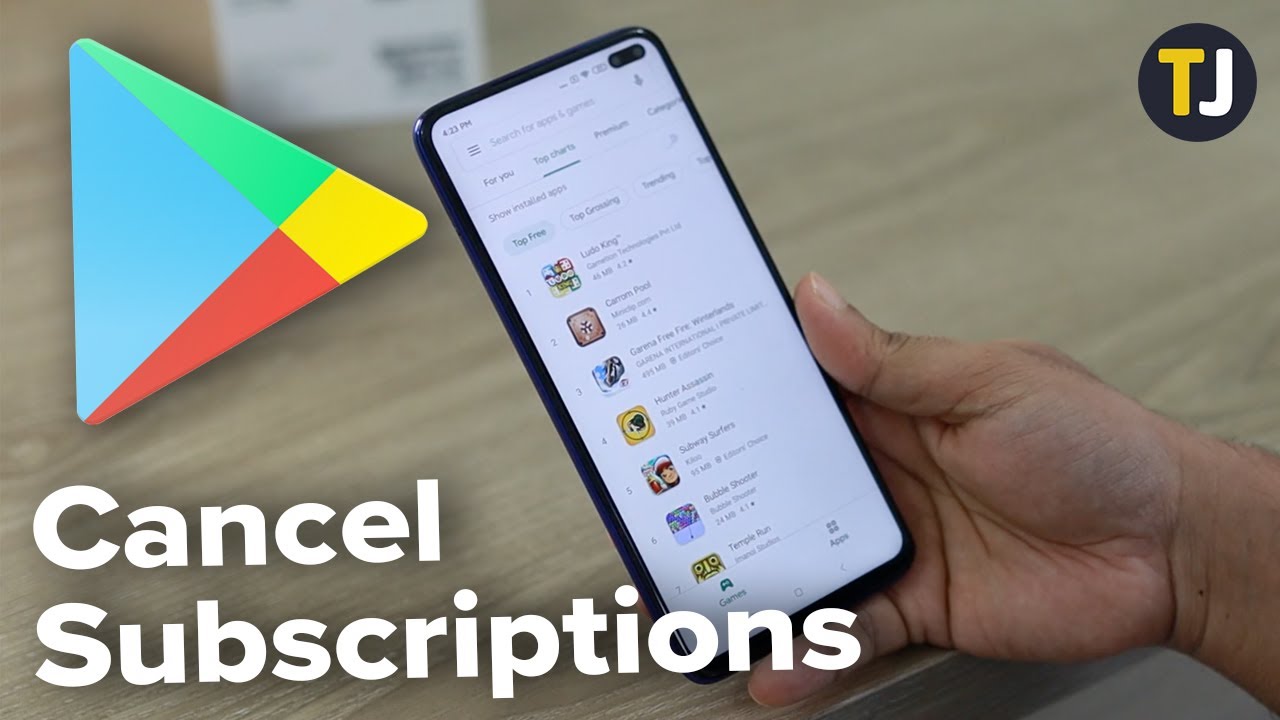
In the ever-evolving realm of mobile applications, it’s very likely that some of your favorite apps have adopted a subscription model to ensure consistent revenue for development. This continuous payment module may, however, strain your budget and you may find the need to save some cash by cancelling a subscription. This article provides an easy guide on how to cancel a subscription on Google Play via your Android device or desktop browser. 😎
1. Cancelling via Android Device
Getting rid of an unwanted app subscription through your Android device is relatively straightforward. Follow these steps: 👇
Open the Google Play Store app and tap on your profile icon located at the top right. Proceed to tap on ‘payment & subscriptions’, followed by ‘subscriptions’ to view a list of your ongoing subscriptions. ❗
Select the subscription you wish to cancel, and this will lead you to a management screen. Here, tap on ‘cancel subscription’: a prompt will appear asking you for the reason of cancellation. Choose a reason, tap on ‘continue’ and confirm your cancellation. This action will initiate cancellation on your next billing date, and you will still have access to your service until then. 🗓️👍
2. Using a Desktop Browser
If you prefer using a desktop browser, the process is just as straightforward. Various steps include 👩💻:
Head over to play.google.com and sign in. Once you’re logged in, click on ‘my subscriptions’ from the menu on the left. This will lead you to your ongoing subscriptions. ⭐
Find the subscription you wish to cancel, and click on ‘manage’ next to it. An option to ‘cancel subscription’ will appear: click on it and a prompt asking your reason for cancellation will appear. Select your reason, click on ‘continue’, and finally, ‘cancel subscription’. This will cancel your subscription by your next billing date. 💻✅
3. Notes to Keep in Mind
Note, if you wish to resubscribe, you can do so from both your Android device and desktop browser. If you’re subscribed to an app that’s removed from Google Play, your subscription will be automatically cancelled. Unfortunately, no refunds will be provided in such cases. 😔
If you encounter any difficulty cancelling your subscription, you can seek help via Google’s guided assistance in troubleshooting. Just ensure that you’re signed in to the same Google account you use on your device.💡🔧
Conclusion: 🏁
Mastering the art of cancelling unwanted subscriptions on Google Play is a handy skill that may just save you from potential financial strain. Share the knowledge – you’ll surely be someone’s hero! 🦸♀️💪 Remember, technology is here to make our lives easier. Let’s use it to our advantage. 😊
FAQ
How do I cancel a subscription on Google Play?
You can cancel a subscription on Google Play through your Google Play Store app. Go to ‘Subscriptions’, select the subscription you want to cancel, and then click ‘Cancel subscription’.
How can I see my subscriptions on Google Play?
You can see your subscriptions on Google Play Store by tapping ‘Menu’ and then ‘Subscriptions’.
Can I cancel a subscription anytime?
Yes, you can cancel a subscription anytime. However, the changes will take place at the end of the current billing cycle.
Will Google refund the remainder of my subscription?
Google doesn’t provide a refund for the remainder of your subscription. Once the subscription is cancelled, it’ll continue until the end of the current billing cycle.
What happens after I cancel a subscription?
After cancellation, you’ll still be able to access the subscription until the end of the current billing period.
How do I restart a cancelled subscription on Google Play?
You can restart a cancelled subscription from the ‘Subscriptions’ section in Google Play Store. Simply find the subscription and tap ‘Renew’.
Can I get a refund for a cancelled subscription?
No, cancellation doesn’t qualify you for a refund, but you will have access to the subscription until the next billing cycle.
What happens to my unused days after I cancel a subscription?
Your subscription is active until the end of the current billing period so you can continue to use it until then.
Can I cancel Google Play Music subscription through the Google Play Store?
Yes, you can cancel the Google Play Music subscription via the Google Play Store in the ‘Subscriptions’ section.
Can I change the payment method for my subscriptions?
Yes, to change the payment method for your subscriptions, go to ‘Payment methods’ in your Google Play Store settings.
How do I stop an auto-renewing subscription on Google Play?
You stop an auto-renewing subscription the same way you cancel it. Go to ‘Subscriptions’, select the subscription and tap ‘Cancel subscription’.
Are there any penalties for cancelling a subscription?
In general, there are no penalties for cancelling a subscription. However, policies for cancellations may vary based on the particular subscriptions.
Will I get notified before my subscription renews?
Google will generally endeavor to inform you before your subscription is to be renewed, but it is good practice to keep track of your subscription renewal dates.
Can I reactivate a subscription after cancelling it?
Yes, you can reactivate a subscription once it is cancelled until the end of the current billing cycle.
Can I cancel a subscription from my computer?
Yes, simply go to play.google.com and click on ‘My Subscriptions’ in the left menu to manage your subscriptions.
Can I delete my history of subscriptions?
No, you are not able to delete your history of subscriptions on Google Play.
Do I need to uninstall the app after the subscription cancellation?
Uninstalling an app will not cancel your subscription. Ensure you cancel the subscription separately.
What happens if I purchased a subscription on an app, then uninstalled the app?
Your subscription still remains active even if you uninstall the app. Be sure to cancel the subscription if needed.
Can I get a refund if I disabled my account?
Disabling your account does not qualify you for a refund. You need to cancel your subscription separately.
What happens when my free trial period ends?
Once your free trial ends, you will automatically be charged the subscription fee, unless you cancel the subscription before the trial ends.
Can I cancel a subscription I gifted to someone?
Only the person who has received the gift can manage the subscription, including cancellation.
Can I cancel a subscription I purchased outside of Google Play?
Google Play cannot manage subscriptions purchased outside of the Google Play Store. You will have to go to the respective platform to cancel the subscription.
What is the duration of one billing cycle?
The duration of one billing cycle depends on the terms of your subscription. It could be weekly, monthly, quarterly, or yearly.
Does cancelling a subscription delete my data?
Cancelling a subscription does not necessarily delete your data related to that subscription. However, each app has its own data management policy.
Does Google Play remind me when my subscription is due to be renewed?
Yes, Google Play generally sends a reminder when your subscription is due for renewal.
Can I transfer my subscription to someone else?
No, subscriptions are linked to your Google Play account and are non-transferable.
What happens if I bought a subscription by mistake?
Google Play has a refund policy that lets you request a refund within 48 hours of purchase if you bought a subscription by mistake.
Can I pause my subscription?
The ability to pause a subscription depends on the policy of the app developer and differs from app to app.
Can I use the app without a subscription?
Using an app without a subscription depends on the app. Some apps might allow limited access, while others might require a subscription for usage.
What happens to my subscription if I change my device?
As your subscription is linked to your Google Play account and not your device, you will continue to have access to the subscription on any device on which you can use your Google Play account.
 ping.fm
ping.fm 