Two Easy Ways to Factory Reset Your Chromecast with Google TV
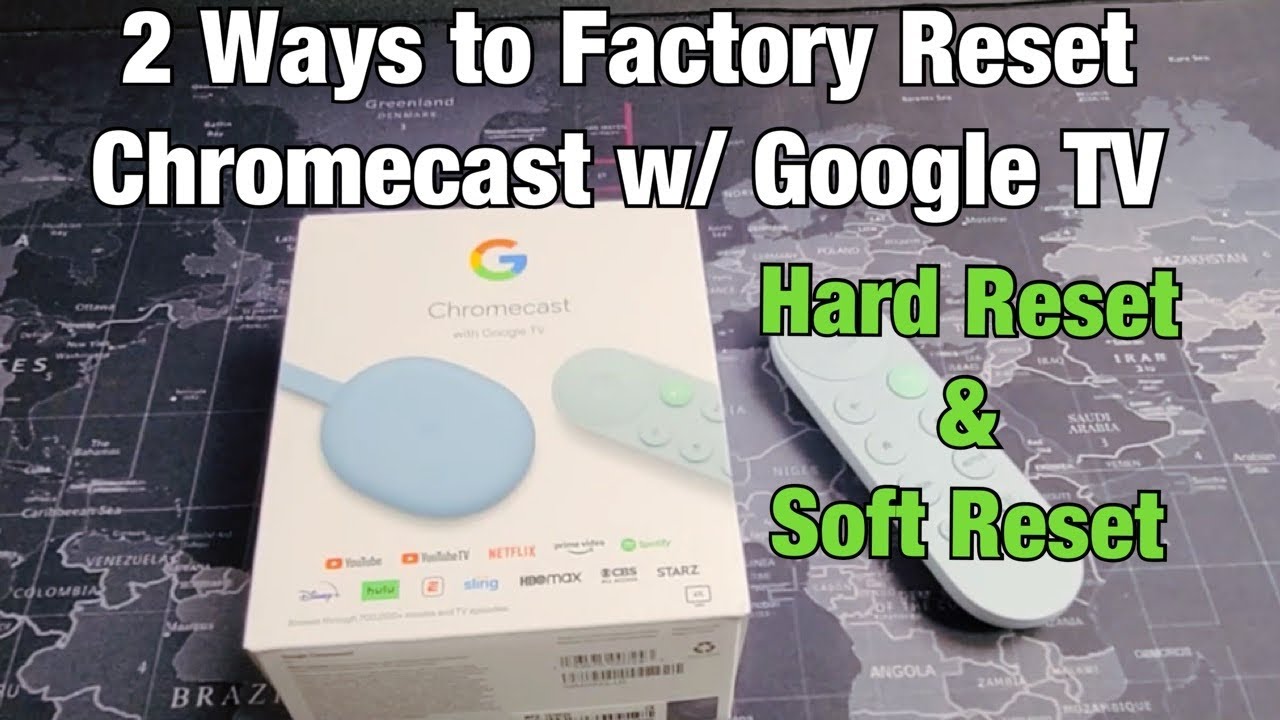
👋 Hello folks! Ever wondered how to perform a factory reset on your Chromecast with Google TV? Fret not, we’ve got you covered! 😎 In this guide, we’re going to show you two easy ways to restore your Google TV to its original settings. 📺🔄
First Method: Using the Google TV Settings
This method involves going directly through the settings of your Google TV. All you’ve got to do is follow these steps:
- Go to Google TV ➡️ Move all the way up and all the way to the right ➡️ Click on your avatar (the photo right there). 👤
- In the dropdown menu, click Settings. ⚙️
- Scroll down to the System ➡️ From here, go to About ➡️ Scroll down to Factory Reset ➡️ Press Enter. 🔄
- To proceed with the reset, select Factory Reset again. (Heads up! 🚨 This will erase everything from your Google TV).
Second Method: Using the Button on the Chromecast Itself
If you don’t want to scroll through settings, here’s a quicker way for you. Let’s use the button on the Chromecast itself. Here’s how:
- Locate the button on your Chromecast, right beneaththe LED light. 🔍🔘
- Press and hold this button. Don’t let it go until the LED light color changes from orange to white. 🔴➡️⚪ Good things take time, so hold on. ⏳
- Once it turns white, you can let go. Your Chromecast should start performing an automatic factory reset. Ta-da! 🎯🎉
Conclusion: 🏁
And there you have it! Two simple methods to factory reset your Chromecast with Google TV. 💻🔄 Be it through the smooth scrolling of settings or holding down the button, resetting is quick and effortless. Now you can start afresh with a clean slate or you can even unplug and sell it. Go ahead, give these methods a try! It’s pretty simple. 😃👍
FAQ
What is a factory reset?
A factory reset, also known as a hard reset or master reset, is the restoration of a device to its original system state by erasing all of the information stored on the device in an attempt to restore the device’s software to its original manufacturer settings.
Why would I need to factory reset my Chromecast with Google TV?
You might need to factory reset your Chromecast with Google TV if it’s not working correctly, if you’re planning to sell or give it away, or if you just want to start with a fresh slate.
What should I do before resetting my Chromecast with Google TV?
Before you reset your Chromecast with Google TV, make sure that you have backed up any data that you wish to keep, such as preferences or app login details. The reset process will erase all data.
What are the two ways to factory reset the Chromecast with Google TV?
The two methods to factory reset the Chromecast with Google TV are through the device’s settings menu or using the reset button on the device.
How does one reset the Chromecast with Google TV through settings menu?
To reset through the settings menu, navigate to Settings > System > About > Factory Reset and then confirm the reset.
How does one reset the Chromecast with Google TV using the reset button?
To reset using the reset button, hold down the button on the back of your Chromecast dongle for about 25 seconds until it reboots and resets.
What data will be lost during the factory reset?
A factory reset will remove all data, settings, and signed-in accounts on your Chromecast device. It will essentially return your Chromecast to its out-of-box state.
Can I undo a factory reset?
No, a factory reset cannot be undone. Once you’ve reset your Chromecast, all data and settings are permanently erased.
How long does a factory reset take?
The actual factory reset process takes just a few minutes, but the device may take longer to reboot and set up after the reset.
Do I need to disconnect Chromecast from my TV while doing a factory reset?
No, you can perform a factory reset with your Chromecast connected to your TV.
What happens after a factory reset?
After a factory reset, you’ll need to set up your Chromecast with Google TV again, just like you did when you first bought it.
Will a factory reset fix my Chromecast if it’s freezing or crashing?
It might. Factory resets are often used to fix software problems. If your Chromecast continues to freeze or crash after the reset, there might be a hardware issue.
Can I reset my Chromecast if I don’t have the original remote?
Yes, you can use the button on the back of your Chromecast to perform a reset.
Will the factory reset remove the updates to the Chromecast’s software?
Yes, a factory reset erases all settings and updates, returning the Chromecast to its original firmware version.
Does factory reset affect the warranty?
No, performing a factory reset on your device does not affect the warranty.
What should I do if the factory reset fails?
If the factory reset fails, unplug the Chromecast from the power source, wait a few minutes, then try again.
Can I still use my phone as Cast device after factory reset?
Yes, after the factory reset and setup, you can use your phone to cast content just like before.
Do I need Internet connection to do a factory reset?
No, you do not need an Internet connection to perform the factory reset.
What are the common reasons why Chromecast would not reset?
If Chromecast is not resetting, it could be due to a hardware malfunction or it may not be receiving enough power. Ensure your device is properly connected and attempt the reset again.
Is it safe to factory reset my Chromecast with Google TV?
Yes, it’s generally safe to factory reset your Chromecast. However, all your personal settings and data will be erased.
Can I use the Google Home app to reset my Chromecast with Google TV?
No, you cannot use the Google Home app to factory reset your Chromecast with Google TV. You can only reset it through the device’s settings or the reset button.
Does resetting my Chromecast with Google TV affect my Google account?
No, resetting your Chromecast will not affect your Google account. It will simply remove the account from the device.
Can a factory reset fix performance issues?
Yes, resetting your Chromecast with Google TV can often fix performance issues, such as lagging or crashing, by clearing out any problematic data.
Will I lose my purchased apps when I factory reset my Chromecast with Google TV?
No, apps you’ve purchased are tied to your Google account, not the device. You will need to sign in again and reinstall the apps after the factory reset.
Does factory resetting Chromecast improve its speed or performance?
Sometimes a factory reset can improve the speed and performance of your Chromecast, especially if there was problematic software causing issues.
Can I sell my Chromecast after a factory reset?
Yes, once you’ve done a factory reset, all your personal data is removed, and it’s safe to sell or give away your Chromecast.
Can a Chromecast with Google TV be reset remotely?
No, a factory reset of the Chromecast with Google TV needs to be done either through the device’s settings or using the reset button.
Does a factory reset remove parental controls?
Yes, a factory reset will remove any parental controls you’ve set up on your Chromecast with Google TV.
Does a factory reset resolve network connectivity issues?
While a factory reset can resolve some issues, it may not necessarily resolve issues related to network connectivity. However, as it removes all settings, it can help in troubleshooting.
What should I do after the factory reset?
After a factory reset, you should go through the initial setup of your Chromecast with Google TV, reconnect to your Wi-Fi network, sign in to your Google account and reinstall any apps you want to use.
 ping.fm
ping.fm 