How to Get Connected and Use the Awesome Ado Piso Wifi Portal 📶
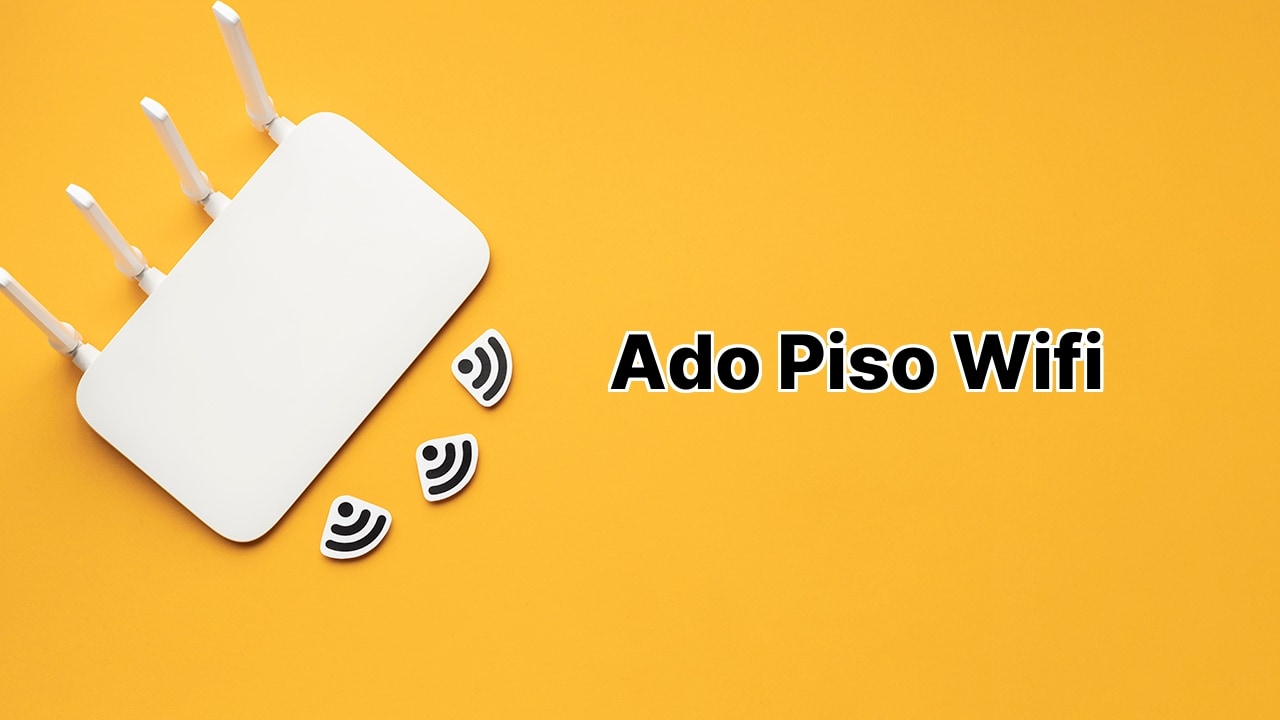
Ado Piso Wifi is your reliable go-to hotspot hub, equipping you with online accessibility whenever, wherever! Wonder how it works? Sit back, relax and let’s surge into this wave of internet connectivity together!🏄
Step 1: Connect to Ado Piso Wifi
First things first, it’s time to get your devices hitched to the Ado Piso Wifi network. Once connected, proceed by visiting 10.0.0.1 from your browser. Ready to explore? You bet!
Step 2: Making a Purchase
Up next, let’s get you surfing. To do so, click on Buy WiFi, Buy eLoad, or Buy Voucher options! You’ve got options to either Insert Coins or enter your Voucher Code. Activating a Voucher Code? Just enter it and hit the Activate button. You are all set to ride the internet wave now, surf’s up! ♂️
Step 3: Pausing Time
Running out of time but have something important coming up? No stress, just hit the Pause Time button at the portal. Your access time halts, and will only resume when you unpause it. A little bit of time-juggling magic, isn’t it?
Step 4: Vendo Owners’ Guide to Wifi Wizardry ♂️
If you’re a Vendo owner, you’ve your own exclusive wizardry tools! Start by connecting to the Ado Piso wifi network. Then open up 10.0.0.1/admin from your browser with Username: admin and Password: admin. Voila, you’ve unlocked your magic dashboard! ♂️
Step 5: Vendo Dashboard
Your Vendo Dashboard is a treasure trove of awesome goodies! It’s got everything form Device Information to Voucher Generations to Adding Rates & Sessions. Pretty much all the wizard-level stuff that you need. A snapshot of your kingdom of internet!
Step 6: Alright, what about changing passwords?
Ah, the good ol’ password change. Easy as pie! Click on Admin and then Your Profile. Just enter your New Password and save your changes. As simple as that!
Conclusion:
In conclusion, everyone is bound to enjoy the spectacular internet service provided by Ado Piso Wifi. Whether you’re a customer trying to surf the net or a Vendo owner running the surfboard shop, there’s something for everyone in this vast ocean of connectivity. Let the waves of the internet guide you, and happy surfing! 🏄♀️🏄♂️
How can I connect to the Ado Piso Wifi as a customer?
To connect to Ado Piso Wifi, you need to select the AdoPisoWifi Wi-Fi network on your phone. Next, open a web browser and key in 10.0.0.1 in the address bar. Then, choose options from Buy WiFi, Buy eLoad, or Buy Voucher and insert coins for internet access. If you have a voucher code, input it and click Activate. This will connect you to the hotspot machine.
Is there a way to pause the time on Ado Piso Wifi?
Yes, you can pause time on Ado Piso Wifi. After opening the portal, the Pause Time button can be found. Simply, click this button to pause the time.
How do I log into the Ado Piso Wifi Admin Dashboard?
To log into the Admin Dashboard of Ado Piso Wifi, connect to the Ado Piso wifi network. In a web browser, enter 10.0.0.1/admin in the address bar. Key in the Username: admin and Password: admin before clicking LOGIN. Subsequently, you should access the Ado Piso Wifi Admin Dashboard.
What information can I see on the Ado Piso Wifi Admin Dashboard?
Once logged into the Ado Piso Wifi Admin Dashboard, you can view various device details such as Device ID, Software Version, License Key, Seller Registration Details, Uptime, CPU Speed, RAM, Storage, and WAN and LAN information.
How can I generate vouchers on Ado Piso Wifi?
To generate vouchers, navigate to Sales, then Vouchers from the dashboard menu. Click on the Generate Vouchers. Choose desired settings for Type, Time Allocation, Download Speed, Upload Speed, Expiration, Pause Feature, Total number of vouchers to create, Maximum Users Per Voucher, Voucher Charaset, Voucher Capitalization, Voucher Code Prefix, and Voucher Length. Finally, click Generate Vouchers to create your vouchers.
How can I add Rates & Sessions on Ado Piso Wifi?
You can add Rates & Sessions on Ado Piso Wifi by toggling to Sales, and then Rates & Sessions in the menu. Under Rates Settings, select Time Rates and/or Data Rates of your choice and click Update Rates. To add a new rate value, click on Add New Rate, input the desired Amount, Time Rates (in minutes), and click Save to finalize the process.
How can I change the admin password on Ado Piso Wifi?
You can change the admin password through the Ado Piso Wifi dashboard. Open the menu and select Admin, then select Your Profile. Input a new password and finally, click on Save Changes to update your password.
Can I change the settings of my Ado Piso Wifi?
Yes, you can change the settings of your Ado Piso Wifi. Connect to the Ado Piso wifi, open a browser and enter 10.0.0.1/admin in the address bar. Input the username and password and click LOGIN. From here, you can modify various settings as an admin.
Is it possible to limit the number of users per voucher in Ado Piso Wifi?
Yes, while generating vouchers, you can limit the maximum number of users per voucher. This helps to control and regulate usage.
What actions can be performed on the Ado Piso Wifi dashboard?
The Ado Piso Wifi dashboard allows for various actions. This includes generating vouchers, adding rates and sessions, and changing the admin password. Furthermore, you can also view important device information.
Is there a feature to allow for pausing during a session on Ado Piso Wifi?
Yes, there is a Pause Feature that can be enabled while generating vouchers. This allows users to pause and resume sessions.
What is the procedure for updating rates on Ado Piso Wifi?
From the Menu, navigate to Sales, and then Rates & Sessions. In the Rates Settings, choose the desired Time Rates and/or Data Rates and then click on Update Rates to save your changes.
What should be done if I forget my Ado Piso Wifi admin password?
In case you forget your admin password, you will need to reset your Ado Piso Wifi to restore factory settings. Subsequently, you can use the default username and password to log in.
Can upload and download speeds be controlled in Ado Piso Wifi?
Yes, while generating vouchers, you can set up specific upload and download speeds for your users. This helps in regulating network traffic and maintaining optimal performance.
Is there an option to control the expiry of the vouchers in Ado Piso Wifi?
Yes, when generating vouchers, you can set up the expiration time. This allows you to control when the vouchers will become ineligible for use.
Are there different types of vouchers I can generate using Ado Piso Wifi?
Yes, you can generate different types of vouchers, including Time Allocation and Data Allocation vouchers. This offers flexibility in the types of services you can provide to your users.
Can time and data rates be mixed while setting rates in Ado Piso Wifi?
Yes, while setting up Rates & Sessions, you can mix Time Rates and Data Rates based on your requirements.
What characters can I use while setting the voucher code prefix in Ado Piso Wifi?
In Ado Piso Wifi, you can use alphanumeric characters while setting the Voucher Code Prefix. This provides a unique identification to your vouchers.
Can I restrict user data usage in Ado Piso Wifi?
By using the Data Rates feature while setting up Rates & Sessions, you can restrict the amount of data users can consume during their sessions.
Is the Ado Piso Wifi user-friendly for Vendo owners?
Yes, Ado Piso Wifi is designed to be user-friendly for Vendo owners. It provides straightforward procedures for login, generating vouchers, setting rates and sessions, and changing the admin password. Moreover, the dashboard features rich in information make managing the network simpler.
 ping.fm
ping.fm 