Guide to your BSNL Router Login and Wi-Fi Settings Modification Explained 🔧⚙️💻
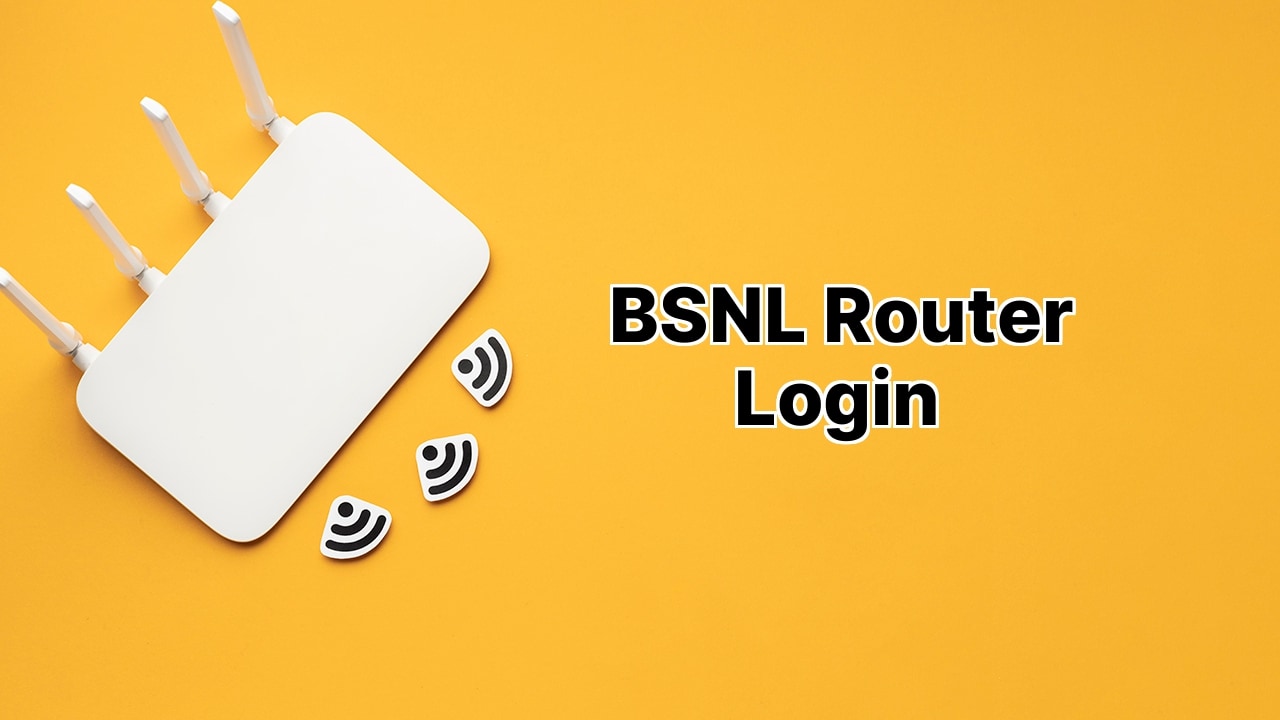
Your BSNL router’s admin page is your gateway into the innermost settings of your home network, including Wi-Fi password changes, modifications to the Network Name (SSID), and your default router or modem configurations. We’ll guide you through accessing and navigating this key aspect of internet connectivity, right from the comfort of your own device! 🔑🌐✨
Login to your BSNL Router
To begin with, get hold of your BSNL router because we’re about to dive into its settings! Crack open a web browser of your preference and punch in 192.168.1.1 into the address bar. Enter the Username and Password as ‘admin’ for both. Click on the Login button and boom! You’re inside your router settings! Just a word of caution though, ensure your device is connected to the BSNL Wi-Fi network, either wirelessly or using an ethernet cable. ️
Tweak Wi-Fi Password and Network Name on Different BSNL Routers
It’s okay if you’re feeling a little overwhelmed right now, we’ve got you covered! Whether you own a BSNL FTTH, ADSL Router, or any other, we’ll go over the exact process to change the settings for each one step-by-step. ️
For BSNL FTTH:
So you’ve logged in successfully. Go to the Network > WLAN > WLAN Basic. In the SSID field, enter your desired Network Name and don’t forget to click on Apply Changes. Head to WLAN Security, set your new Wi-Fi password in the Pre-Shared Key field and again, click Apply Changes.
For BSNL ADSL Router:
After logging in, navigate to Interface Setup > Wireless. Here, you’ll see an option to Activate Access Point which you need to turn on. In the SSID field under Multiple SSIDs Setting, add your new Wi-Fi Network Name. Then, fill in your Wi-Fi Password in the Pre-Shared Key field. Don’t forget to SAVE to apply changes.
For D-Link and DIGISOL Routers:
D-Link and DIGISOL router owners, don’t feel left out, we’re coming to you! Navigate to Wireless > Wireless Basic. The SSID field is where your Wi-Fi Network Name needs to be set. After making changes, go Apply. Next, head to Wireless > Wireless Security. Set your new Wi-Fi Password in the Pre-Shared Key field and hit Apply to save changes. With DIGISOL, it’s pretty much the same except you start from ‘Setup’ instead of ‘Wireless’. If you have a dual-band DIGISOL router like the DG-GR6821AC XPON ONU, choose between 5G or 2.4G option under Network for changing settings. It’s easy peasy lemon squeezy!
Conclusion:
With all that’s said and done, we hope you now feel confident and empowered to navigate your BSNL router settings like a pro! 🎖️🏆🥇. So whether you need to kick off pesky intruders, improve your network’s speed, or simply want to rename your Wi-Fi network for the fun of it, you now have the power in your hands (quite literally!) 👐⚡💥. Remember, great power comes with great responsibility so don’t go password changing happy now! 😉😂👍
What is the BSNL router login address?
The BSNL router login address is typically http://192.168.1.1. This is the default IP address used to access the BSNL admin interface page.
What are the default credentials for BSNL router login?
The default credentials for logging in to the BSNL router interface are usually username: admin and password: admin. However, it may vary based on the specific model of the router.
How can I access the BSNL router settings?
You can access the BSNL router settings by first connecting your device to the BSNL Wi-Fi network, then opening a browser and typing 192.168.1.1 in the address bar. Provide the required username and password to log in.
How can I change the Wi-Fi password of my BSNL router?
To change the Wi-Fi password for a BSNL router, after logging into the admin interface, navigate to the WLAN Security settings. Here, you can enter a new password in the Pre-Shared Key field.
What are the steps to change the Network Name (SSID) on my BSNL router?
To change the Network Name or SSID on a BSNL router, log in into the admin interface. Under the WLAN Basic settings, find the SSID field and input the new Network Name. Save changes to apply the new SSID.
Can the default BSNL router IP address be changed?
Yes, you can change the default IP address of the BSNL router. After logging into the router admin interface, navigate to the LAN setup page, where you can change the IP address and save the changes.
How to reset the BSNL router to default settings?
To reset the BSNL router, locate and press the reset button found at the back or bottom of the unit. Hold it for about ten seconds until the router restarts, restoring factory settings.
Can I limit data usage for specific devices connected to my BSNL router?
Yes, using the bandwidth control function in the router’s admin interface, you can limit data usage for specific devices connected to your network.
How can I update the firmware of my BSNL router?
Updates to your BSNL router’s firmware can be performed from within the router’s admin interface, under the system tools or similar section. Remember to have a stable internet connection during the update process.
How do I add a guest network in my BSNL router?
To create a guest network on a BSNL router, log in to the admin interface, and find the guest network setting under the wireless settings. Follow the steps to set up a separate SSID and password for guest access.
Can I change the channel on my BSNL router to improve Wi-Fi connectivity?
Yes, by logging into your BSNL router’s admin interface, you can change the Wi-Fi channel under the WLAN or wireless settings to improve Wi-Fi performance.
What should I do if I forget my BSNL router’s admin password?
If you’ve forgotten your BSNL router’s admin password, the best way to recover access to your router’s settings is to reset the router to its factory default settings.
How can I secure my BSNL Wi-Fi network?
You can secure your BSNL Wi-Fi network by changing the default admin credentials, setting a strong Wi-Fi password, and enabling WPA2 or WPA3 encryption from the router’s admin interface settings.
Why am I unable to reach the BSNL router login page?
If you can’t reach the BSNL router login page, it might be due to a network issue, incorrect IP address, or an issue with your browser. Ensure your device is connected to the BSNL network, and try using another device or browser.
How can I monitor the devices connected to my BSNL router?
You can monitor devices connected to the BSNL router by logging into the admin interface. Look for the option that displays the number of connected devices along with details like their IP addresses, MAC addresses, and connection status.
How can I block a device from accessing my BSNL router?
You can block a device from accessing your BSNL Wi-Fi by using the MAC filtering option in the router’s admin settings. Add the concerned device’s MAC address to the blacklist.
Can I set a schedule to automatically turn Wi-Fi on and off on a BSNL router?
Yes, some BSNL routers offer a Wi-Fi schedule feature. By accessing the router’s admin interface, you can set a schedule to automatically enable or disable your Wi-Fi connection.
Where can I find the default IP address, username, and password for my BSNL router?
The default IP Address, username, and password for your BSNL router can typically be found printed on a sticker on the back or bottom of your router.
How can I speed up my BSNL Wi-Fi network?
You can speed up your BSNL Wi-Fi network by changing the Wi-Fi channel, positioning the router at a central location, updating the router firmware, or by limiting bandwidth for specific devices.
Can I use a VPN with my BSNL router?
Yes, a VPN can be used with a BSNL router. Some routers have built-in VPN capabilities, while others may require VPN configuration settings. It’s best to consult your router’s manual or the VPN service provider for setup instructions.
 ping.fm
ping.fm 