The Ultimate Guide on How to Use Hotspot.webui to Control Your Wi-Fi Settings
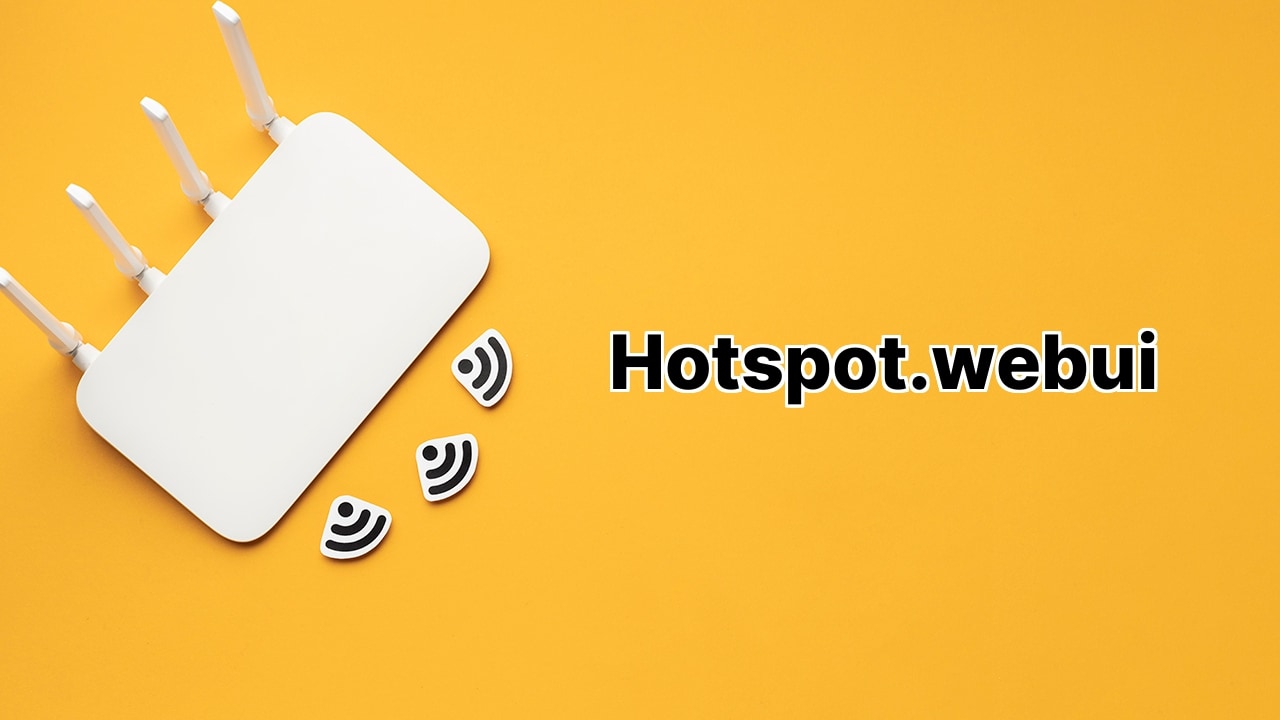
Hey, what’s up guys! Ever wanted to feel like a hacker, commanding your own Wi-Fi network at your fingertips? Well, today I’ll be showing you how to use Hotspot.webui 🌐 to take full control of your AT&T Turbo Hotspot 2 settings like a boss! This tool allows you to change your Wi-Fi password, Network Name (SSID), and other default settings. So, grab your device and follow along as we dive into this exciting guide! 👨💻👩💻
Login to Hotspot.webui
First things first! We need to get inside the system. Open your browser and type http://hotspot.webui into the address bar. You’ll be greeted with a login page, quite similar to those action-packed Hollywood scenes where hackers infiltrate high-security systems (except it’s totally legit!). Enter the Login Password and click Login.
Just in case you’re wondering where to get the password, it’s the last 8 digits of your device’s IMEI code. You can locate this code under your device’s battery or on the Device Details screen. Remember, to access this treasure trove, your device needs to be connected to the AT&T Turbo Hotspot network.
Change Wi-Fi Password and Network Name (SSID)
Once you’ve gotten a passage into the Hotspot.webui Manager, it’s time to make your mark. Head over to the Wi-Fi Basic Settings under the Wi-Fi menu. There, you’ll find the ‘Network Name (SSID)’ field. This can be any name you want. Make it cool, or funny, or unbelievably random — it’s your call!
Next in line is the ‘Password’ field. Enter your new Wi-Fi password there. Remember, it’s like your secret handshake — keep it safe, keep it secure!
Once you’re eager to see your changes take effect, hit Save and then OK to confirm. You’re now one step closer to becoming a Wi-Fi ninja!
Manage Your Wi-Fi Networks
Did you know you can also enable, disable or set up both your 2.4 GHz and 5 GHz Wi-Fi networks? Yes, you heard right! Two frequencies allow your Wi-Fi to be super flexible, adjusting to your needs like a yoga master! ♂️ So whenever you save changes, your Wi-Fi network performs a quick restart and emerges fresh and spry, ready to carry your data through the digital airwaves!
Conclusion:
And there you have it! Now you can call the shots like a pro with Hotspot.webui, sculpting your Wi-Fi network into whatever form you desire. You’ve not only gained skill but also supreme control over your own digital domain. Trust me, your social media feed will be all the more fascinating when shared over a network you personally configured! 🎉
So go ahead, start experimenting and discover the hidden gems Hotspot.webui has to offer! And remember, sharing is caring, let your friends in on this cool trick to rule over their Wi-Fi network. 🌐 Till next time, stay curious and keep exploring! 😎
What is the process to login to Hotspot.webui?
To successfully login to Hotspot.webui, you have to navigate to http://hotspot.webui using a web browser and key in your Login Password before clicking on the ‘Login’ option. The admin password is typically the last 8-digits of your IMEI code, which can be found printed on your device label beneath the battery or on your Device Details screen.
How can I modify the Wi-Fi Password and Network Name (SSID)?
Log into the Online WebUI Manager and from the main menu, choose ‘Wi-Fi’ and then ‘Wi-Fi Basic Settings’. This will direct you to a page where you can change your Wi-Fi Network Name by entering a new name in the ‘Network Name(SSID)’ field. Similarly, you can update your Wi-Fi Password by entering a new password in the ‘Password’ field. Click ‘Save’ and then ‘OK’ to confirm these changes.
Can the changes be confirmed in the Hotspot.webui Manager?
Indeed. After making any modifications in the Hotspot.webui Manager, be sure to click ‘Save’ and ‘OK’. Your changes will be verified and implemented immediately after.
Is the admin password from the IMEI code used to access the hotspot?
Yes, the admin password which is the last 8 digits of your IMEI code that can be located on your device label beneath the battery is used to access the hotspot on the Hotspot.webui.
How to find the IMEI code?
The IMEI code can be located on the label of your device underneath the battery. It also appears on the Device Details screen of your device.
What happens after saving changes to the Wi-Fi network?
Your Wi-Fi network will restart automatically after saving the changes in the Hotspot.webui Manager.
Can I disable the Wi-Fi network?
Yes, you have the option to enable or disable your Wi-Fi network in the Hotspot.webui Manager.
Can both 2.4 GHz and 5 GHz Wi-Fi networks be set up?
Yes, both 2.4 GHz and 5 GHz Wi-Fi networks can be set up in the Hotspot.webui Manager.
What is AT&T Turbo Hotspot 2?
AT&T Turbo Hotspot 2 is a Wi-Fi service provided by AT&T. You can manage the settings of this service at http://hotspot.webui.
Can changes be made to the default settings of AT&T Turbo Hotspot 2?
Yes, you can adjust the default settings of your AT&T Turbo Hotspot 2 through the Hotspot.webui Manager.
What are some of the customizable settings for AT&T Turbo Hotspot 2?
Some of the settings you can modify in Hotspot.webui Manager for your AT&T Turbo Hotspot 2 include WiFi Password, Network Name (SSID), and enabling or disabling Wi-Fi networks.
What is the maximum range of the 2.4 GHz Wi-Fi network?
The range may vary based on several factors, including interference from other devices or objects, but generally, the 2.4GHz network can reach significantly further than the 5GHz network.
What is the maximum range of the 5 GHz Wi-Fi network?
Likewise, the range of the 5GHz Wi-Fi network varies based on numerous factors. However, although it may not reach as far as the 2.4GHz network, it usually offers higher data transmission rates and is less prone to interference.
Is it possible to change the SSID?
Yes, you can easily modify the SSID or Network Name through Hotspot.webui Manager.
Where can the SSID be changed?
You can change the SSID in the ‘Wi-Fi’ and then ‘Wi-Fi Basic Settings’ submenu of the Hotspot.webui Manager.
How to ensure my Wi-Fi password is secure?
To ensure your Wi-Fi password is secure from unauthorized access, you should use a mix of upper and lower case letters, numbers, and special symbols. It’s also advisable to regularly update your password.
How to check the current Wi-Fi Password and Network Name (SSID)?
You can find the current WiFi Password and Network Name (SSID) in the ‘Wi-Fi Basic Settings’ page of the Hotspot.webui Manager.
Can I adjust the strength of my Wi-Fi signal?
The signal strength largely depends on the device hardware and location. However, some routers allow you to adjust the signal strength in the settings. Check your Hotspot.webui Manager if this option is available for your device.
How often should I change my Wi-Fi Password and Network Name (SSID)?
For optimal security, it is recommended to change your Wi-Fi Password and Network Name (SSID) every 3 months.
What is the default Wi-Fi password?
The default Wi-Fi password is usually printed on the device label beneath the battery. However, for security purposes, it is recommended to change it as soon as possible.
 ping.fm
ping.fm 