How to Factory Reset Your Google Chromecast: A Complete Guide
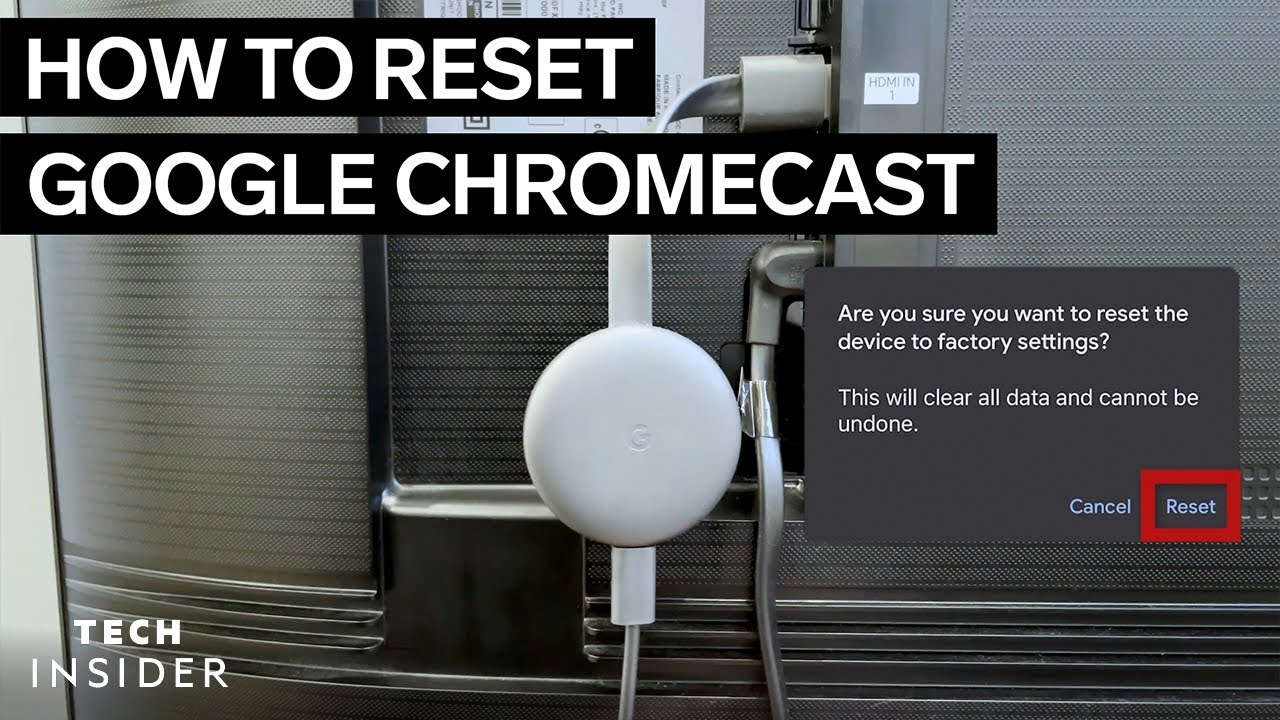
In the era of smart devices, having a Google Chromecast definitely ups the entertainment game💪. But like any other tech device, it can run into complications🤯. This article will guide you on how to factory reset your Google Chromecast in a snap!🚀 This may help get rid of any lingering technical issues and get your Chromecast running like new again.
Reset on the Chromecast Device Itself
One way to reset your Chromecast is on the device itself. First, ensure it’s still plugged into your TV. Then, press and hold the small, round reset button for a cool ten seconds⏱️, or until the orange blinking light morphs into a calming white. Then, take a short break and disconnect the power cable from your Chromecast for approximately one minute before plugging it back in. Bewm!💥 Your Chromecast factory-reset? Completed it mate!👍 Now, you can start setting up your refreshed device.
Reset Through Google Home App
A more tech-savvy method to factory-reset your Chromecast is, surprise surprise, through the Google Home app📱. It’s just as easy, but your Chromecast must be connected to your WiFi for this to work. So turn on those WiFi vibes, and open the Google Home app on your phone or tablet. Choose the device you’d like to reset, and tap on that little settings icon at the top-right corner of your screen👆. Now, while on the settings page, give the three little dots at the top-right corner a tap. Like magic, the option to factory-reset your Chromecast will appear!🧙 Hit ‘Factory reset’ and then confirm like a boss that you want to set your device back to factory settings. Kapow!💣 Another successful Google Chromecast factory-reset! Just set up your device, and you’re ready to stream again!
Conclusion: 🏁
And there you have it folks! A simple and straightforward guide on how to factory-reset your Google Chromecast! Whether you’re going old school and resetting the device manually, or kicking it up a notch by using the Google Home app, you now know the drill! 🎉 Go forth, reset, and enhance your viewing experience!🍿
FAQ
What is a factory reset?
A factory reset erases all settings, apps, and personal data on your device, returning it to the condition it was in when you first got it.
What is Google Chromecast?
Google Chromecast is a device that you plug into your TV’s HDMI port and use to stream video content from internet video services.
Why might I need to factory reset my Google Chromecast?
There could be various reasons, such as if your device isn’t working properly, or if you’re planning to sell it or give it to someone else.
Does a factory reset erase everything?
Yes, a factory reset erases everything and restores the device to its original factory settings.
How can I factory reset my Google Chromecast?
To reset your Chromecast, hold down the button on the device for at least 25 seconds or until the solid light becomes a flashing red light.
Will my personal data be completely wiped after a factory reset?
Yes, all personal data and settings will be erased after a factory reset.
How long does it take to factory reset a Google Chromecast?
The process should take a few minutes.
Will I lose my favorite channels after resetting the Google Chromecast?
Yes, all settings including your favorite channels will be lost after resetting.
Will resetting improve my Chromecast’s performance?
Resetting can often solve many issues and can improve your device’s performance.
What should I do before I reset my Chromecast?
Ensure you have tried restarting the device and checking your internet connection. Only use a reset as a last resort.
What do I do if my Chromecast is constantly buffering or freezing?
A factory reset could potentially resolve these issues by returning your Chromecast to its original settings and removing any potential conflicts or errors that could be causing the problem.
What should I do if reset doesn’t solve my problem?
If the reset doesn’t solve your problem, contact Google customer service or look for solutions online.
What happens after a factory reset?
You will have to go through the initial setup process again after performing a factory reset.
Do I need to unplug my Chromecast after a factory reset?
There’s no need to unplug your Chromecast afterwards, you can just set up again.
Can I undo a factory reset?
No, once a factory reset is completed, it cannot be undone.
Can I skip the restore process after the factory reset?
No, the setup process must be completed for the Chromecast to work properly.
Is there a way to backup my settings before a factory reset?
Unfortunately, there is no option to directly backup your Chromecast settings before a factory reset.
Are there any risks involved in factory resetting?
There aren’t usually any risks per se, but you do risk losing all your personalized settings and data.
I am giving away my Chromecast. Should I perform a factory reset?
Yes, you should always perform a factory reset when you are giving your device to someone else to protect your personal information.
Where can I find additional help if needed?
If additional help is needed, you can always refer to Google’s official support or online forums.
Does resetting Chromecast update it to the latest software?
No, resetting simply restores factory settings. You would need to update the device manually for the latest software.
Does resetting fix issues with picture or sound quality?
While resetting can resolve some issues, if you’re experiencing quality problems, it’s also worth checking your internet connection and the settings on your TV.
Will resetting Chromecast affect other devices on my network?
No, other devices on your network will not be affected when you reset your Chromecast.
How can I check if my factory reset was successful?
If the reset was successful, you should see the setup screen appear on your TV when you switch on the Chromecast.
Can I use my Chromecast during the factory reset process?
No, you should wait for the factory reset process to finish before attempting to use the Chromecast.
Can I reset my Chromecast without the TV remote?
Yes, you can reset your Chromecast directly from the device itself, no TV remote is required.
Is Google Chromecast compatible with all TVs?
Yes, Google Chromecast can be used with any TV that has an HDMI port.
Can I perform a factory reset without the internet?
The internet is not required for the actual reset process, but you will require an internet connection to set up your Chromecast after the reset.
Does my Chromecast need to be connected to my Google account before factory reset?
No, your Chromecast doesn’t need to be connected to your Google account before you perform a factory reset.
Do I need to reconfigure my Chromecast after a factory reset?
Yes, you will need to set up your Chromecast and configure it according to your preferences after performing a factory reset.
 ping.fm
ping.fm 